Presenter Guidelines for Preparing Video Materials
▪ Overview
▪ Presentation Recording Options
▪ Video Compression and Adding Closed Captioning
Overview
Upload deadline
To ensure a smooth virtual meeting we need time to check every video. Please have your recorded presentation, as well as any other material, uploaded by 25 June 2021.
A link to the virtual platform with login instructions will be sent in the next two weeks.
Video requirements
The length of your video depends on which category you are presenting in:
| Category | Length |
|---|---|
| Technical Paper or ToH Short Paper | 3 min |
| Technical Paper or ToH Short Paper (Award Candidate) | 6 min |
| ToH Interactive Poster | 3 min |
| Work-in-Progress (WIP) Paper | 1 min |
| Interactive Demonstration | 1-4 min |
| Cross-Cutting Challenges | Custom |
Please see the page corresponding to your category for further instructions about videos and other materials to be uploaded to the virtual platform.
Accessibility
When creating videos, please include both captions and voice overs.
Providing alternative means of accessing information is not only valuable for people with sensory impairments, but lets people engage with research materials in a variety of contexts (e.g., if the video is muted). We ask everyone to both have voice and text to explain their videos. To support meeting participants with visual impairments, please describe all figures and images with sufficient detail so that it can be captured in close captioning (see below).
Because of the virtual platform used, captions must be directly “burned” into the video. In other words, they are not “closed captions” included as a text file, but rather, subtitles in the video itself (this is called “open captioning” because the captions are always visible). Our virtual platform does not support closed captioning formats, so all videos must have open captions.
If you have questions or need assistance with any of these activities, please reach out to the Equity, Diversity, and Inclusion Chairs at edi@2021.worldhaptics.org.
Upload Link and Instruction
You will receive a link and instructions to upload your materials to the virtual conference platform, X-CD.
If you have any questions please contact the Virtual Arrangement Chairs at virtual@2021.worldhaptics.org.
Presentation Recording Options
Recording Platform
You can use the recording platform you are most comfortable with, including Zoom, Loom, Webex, GoToMeeting, Camtasia, OBS, or PowerPoint.
Resolution and Format
The slide size for your presentations should be set to widescreen ratio (16:9); do not use 4:3. The table below shows the available recording videos formats.
| Resolution | Image Resolution | Typical File Size (for 1 minute) |
|---|---|---|
| 4K (UHD) | 3840 x 2160 | 320 MB |
| 1080p (FHD) | 1920 x 1080 | 149 MB |
| 720p (HD)* | 1280 x 720 | 105 MB |
| 480p (SD) | 720 x 480 | 26 MB |
While you can record your presentation at your preferred resolution, please note that the final video has to be an MP4 in HD quality (720p) (see section on video compression and adding closed captioning below).
Obtaining Closed Captioning from Video
Most of the recording platforms generate an MP4 file for the video and an SRT file with a transcript. Please check the options available in your platform of choice.
Video Compression and Adding Closed Captioning
We recommend the open-source software Handbrake (https://handbrake.fr) for both compressing your video file and for adding closed captioning.
Settings
You will need an MP4 file and an SRT file to be able to burn your subtitles into the final video.
Open the Handbrake software and open your source video (MP4). The next window provides a summary overview as well as several other tabs to set specific values and options. The default preset is “Fast 1080p30”. We recommend using the preset “Very Fast 720p30”.
Summary Tab
In the “Summary” tab select as format MP4
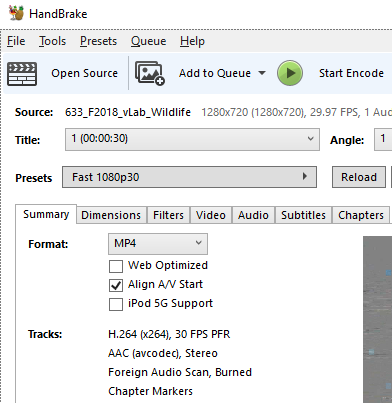
Video Tab
In the “Video” tab you can make adjustments to control the final file size. The default video encoder is H.264, which is fine for our purposes.
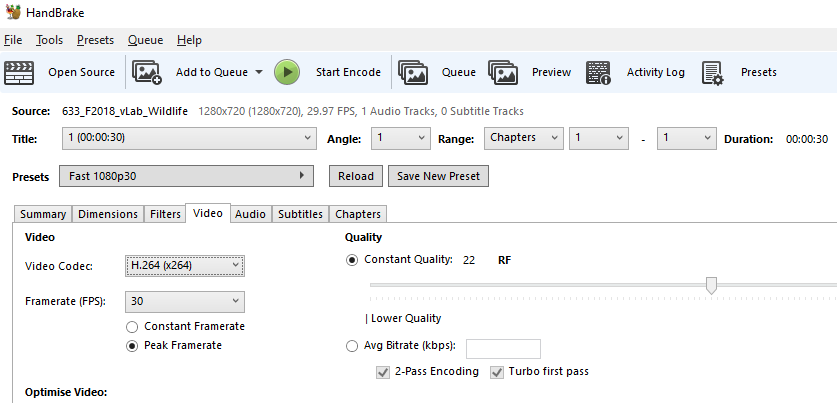
Subtitles Tab
The “Subtitles” tab enables you to add your closed captions. Click on the Import Subtitle button and find the SRT file that has been created when you recorded your video. Click open.
Next, make sure to check the “Burn In” option.
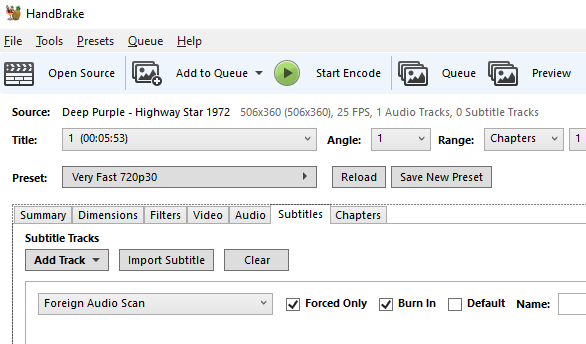
Start Encode
To finalize, click the Start Encode button at the top of the window
More Details
For more on presets, please check the Handbrake documentation.
For additional instructions, YouTube offers multiple tutorial videos (use keywords: handbrake burn subtitles).
Presentation Recording Options
Recording Platform
You can use the recording platform you are most comfortable with, including Zoom, Loom, Webex, GoToMeeting, Camtasia, OBS, or PowerPoint.
Resolution and Format
The slide size for your presentations should be set to widescreen ratio (16:9); do not use 4:3. The table below shows the available recording videos formats.
| Resolution | Image Resolution | Typical File Size (for 1 minute) |
|---|---|---|
| 4K (UHD) | 3840 x 2160 | 320 MB |
| 1080p (FHD) | 1920 x 1080 | 149 MB |
| 720p (HD)* | 1280 x 720 | 105 MB |
| 480p (SD) | 720 x 480 | 26 MB |
While you can record your presentation at your preferred resolution, please note that the final video has to be an MP4 in HD quality (720p) (see section on video compression and adding closed captioning below).
Obtaining Closed Captioning from Video
Most of the recording platforms generate an MP4 file for the video and an SRT file with a transcript. Please check the options available in your platform of choice.